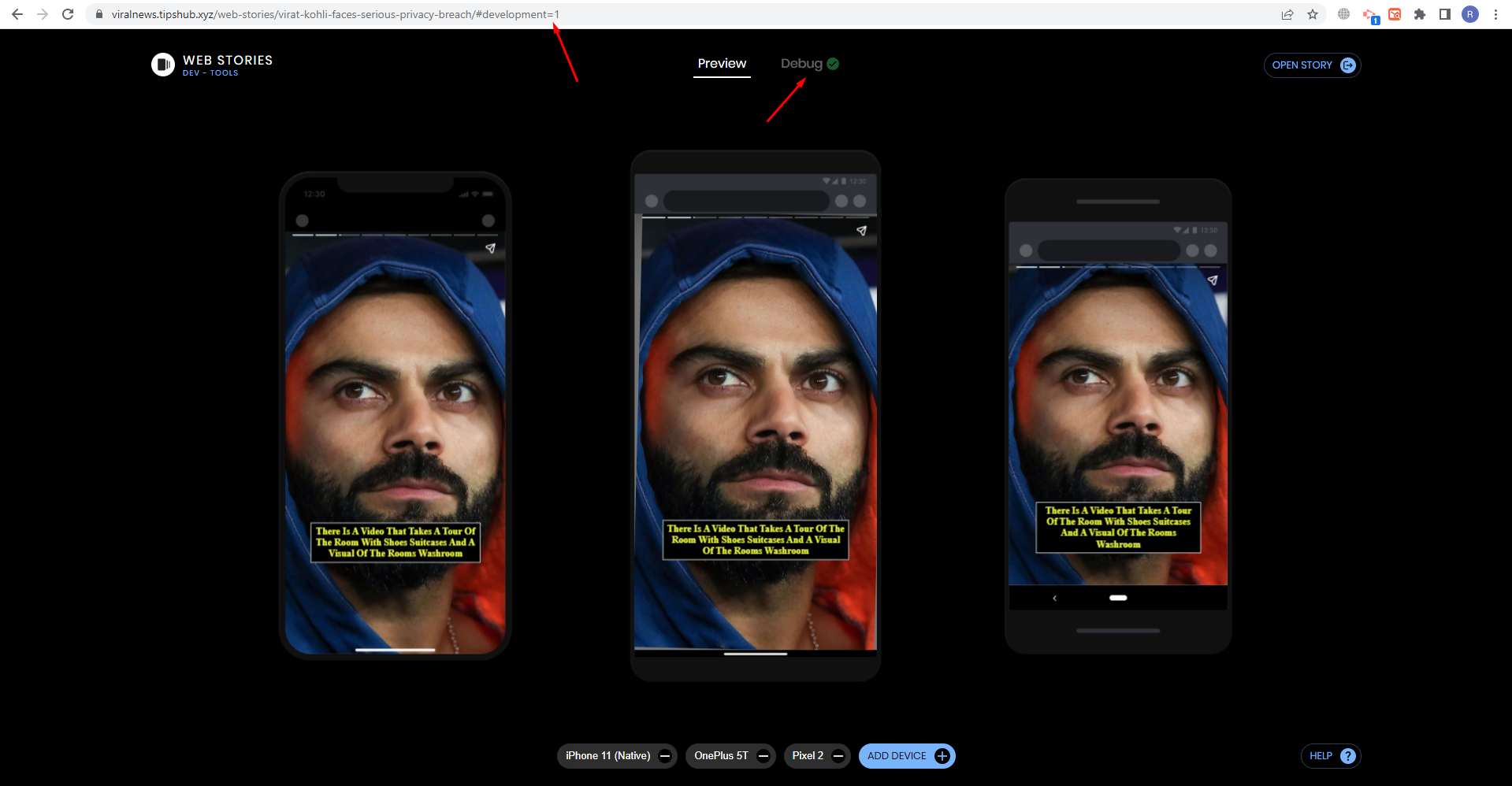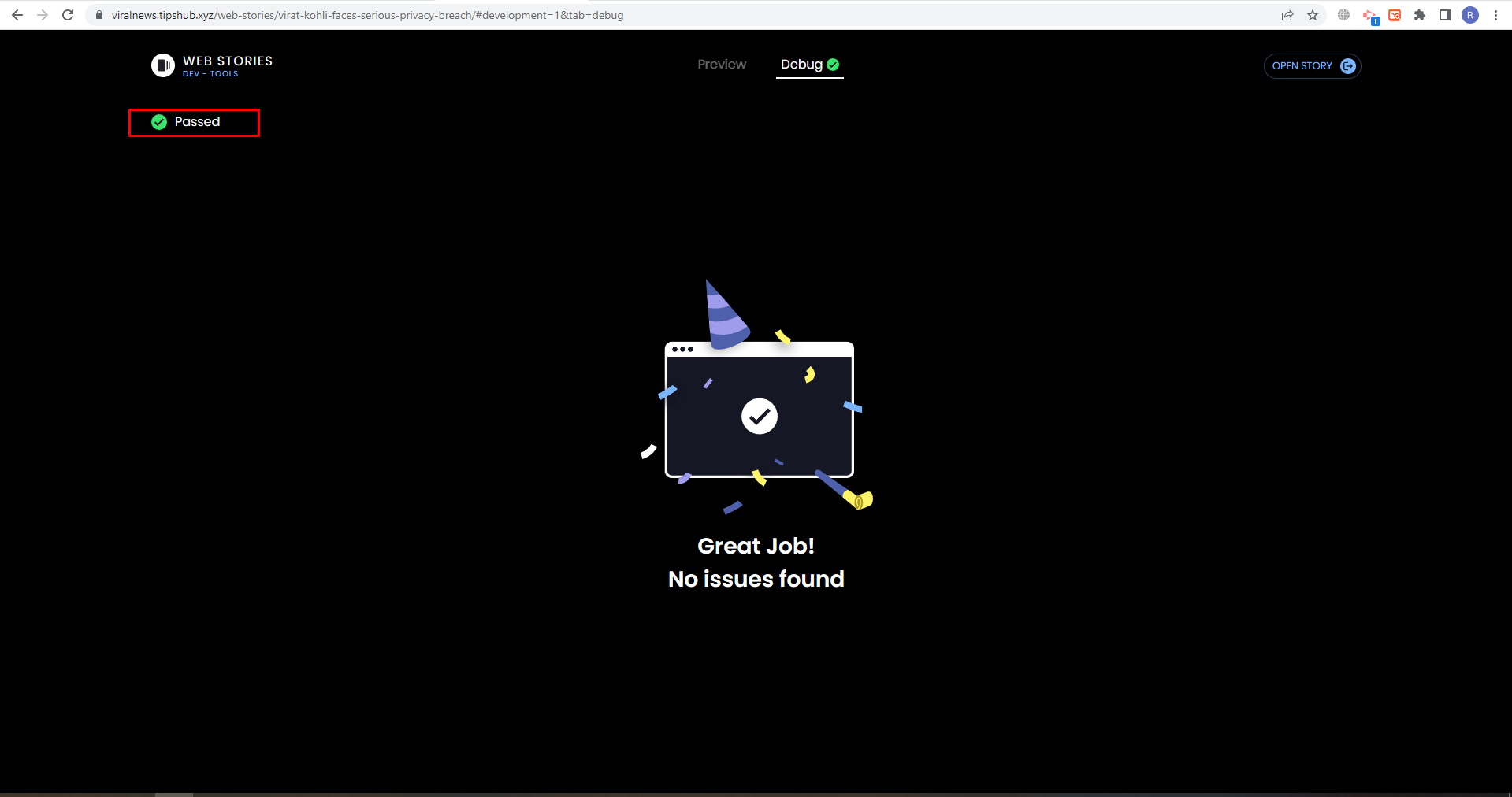Use “Keywords to Story” in 1-Click & Relax!!
Note: If there are enough web stories published on Search Engines for that particular keyword, then our tool definitely find a story and publish it with the set up you have made. Use this operator to make sure that: site:*.com/web-stories “your keywords”
Requirements:
- A WordPress Site
- Web Stories plugin by Google installed & active
Quick Guide:
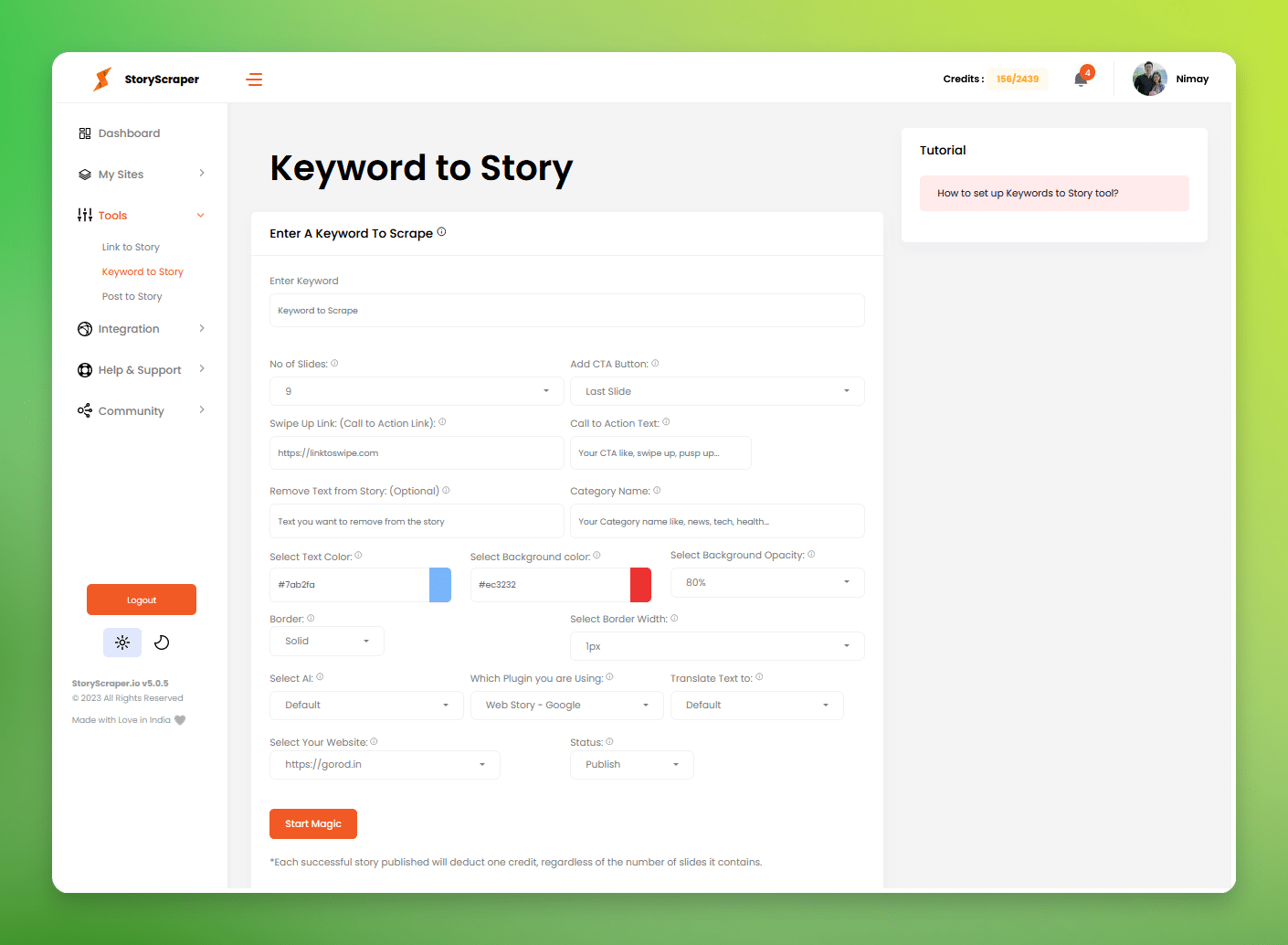
- Go to “Keywords to Story”
- Input a keyword or keyword phrase (Ex; Latest USA News, Cristiano Ronald, Virat Kohli etc.)
- Set the slides selection (Ex: 9, 10, 15 etc)
- Put your CTA/swipe up Link (Ex: https://yoursiteurl.com)
- Put your CTA texts (Ex: Learn more, More Stories, Read more etc. )
- Add a Category Name (Ex: News, Tech, Sports etc)
- Choose the Text color (by default it’s white)
- Choose the Texts background color (by default it’s Black)
- Choose the Background opacity width 100% (by default it’s 90%)
- Choose border style (by default it’s solid)
- Don’t change the border width (by default it’s 1)
- Select the current web stories plugin (by default, currently, it’s Google Web Stories)
- Select the Texts Language you want to translate (By default it’s English)
- Select Your desired site to which this web story will be published (By default the first linked site will be shown)
- Select the Export type (there’s only one: Direct post which is best)
- Choose the web story status to Publish.
And START THE MAGIC!!!
Example:
Input Keyword: Virat Kohli
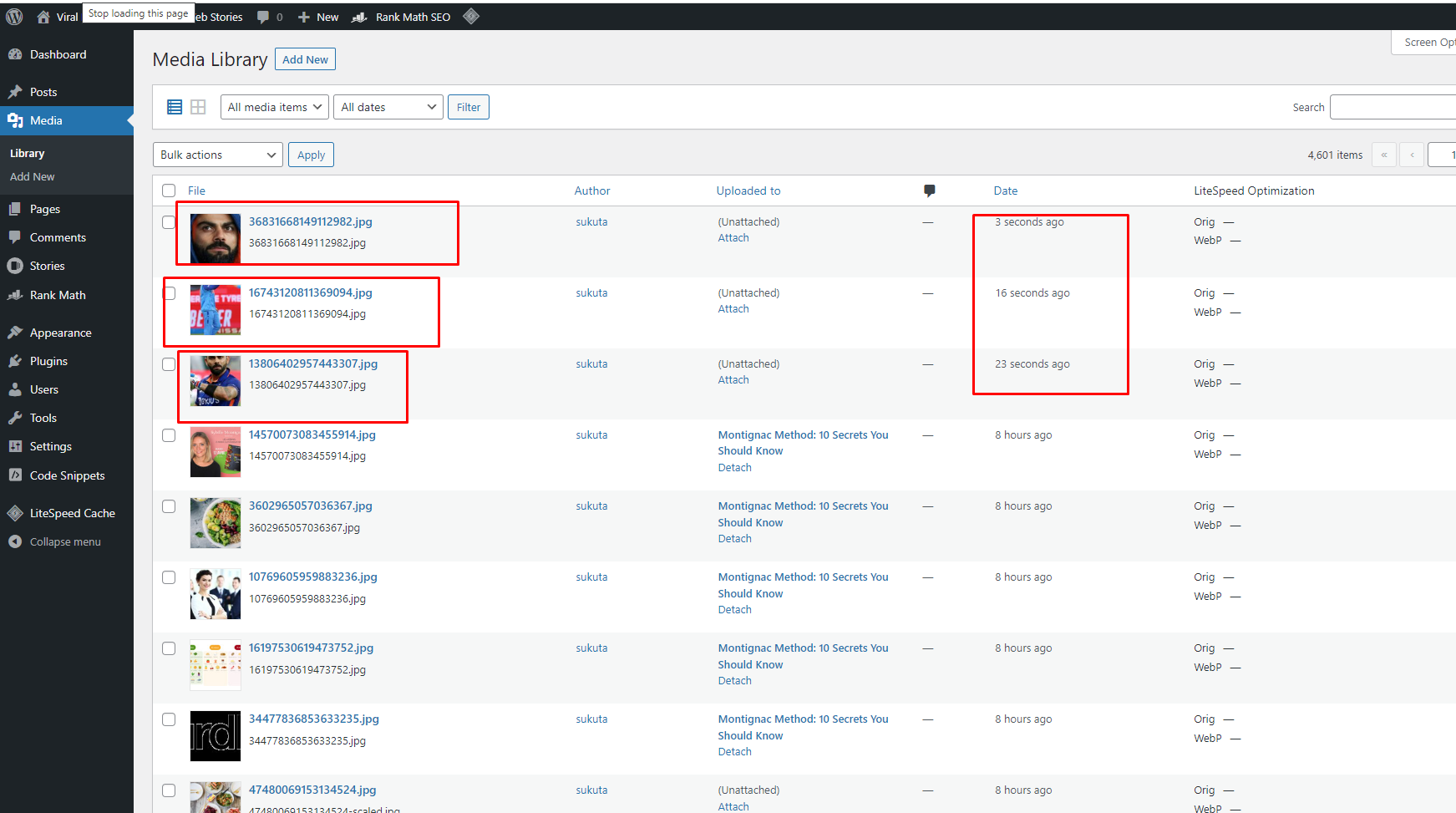
(Real status of Images being uploaded in the wordpress site)
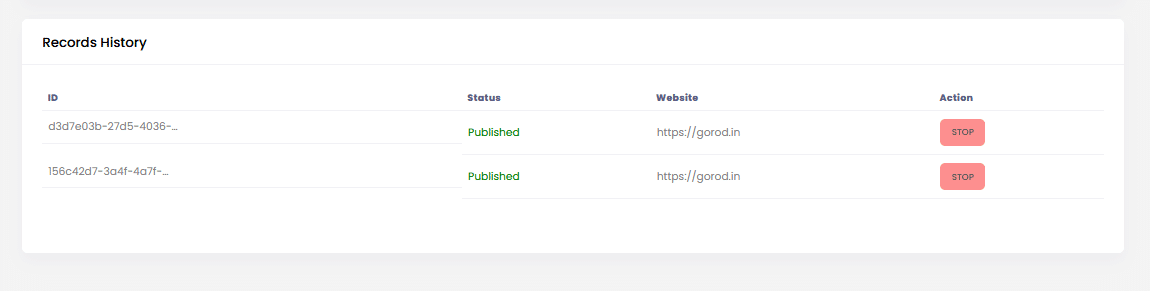
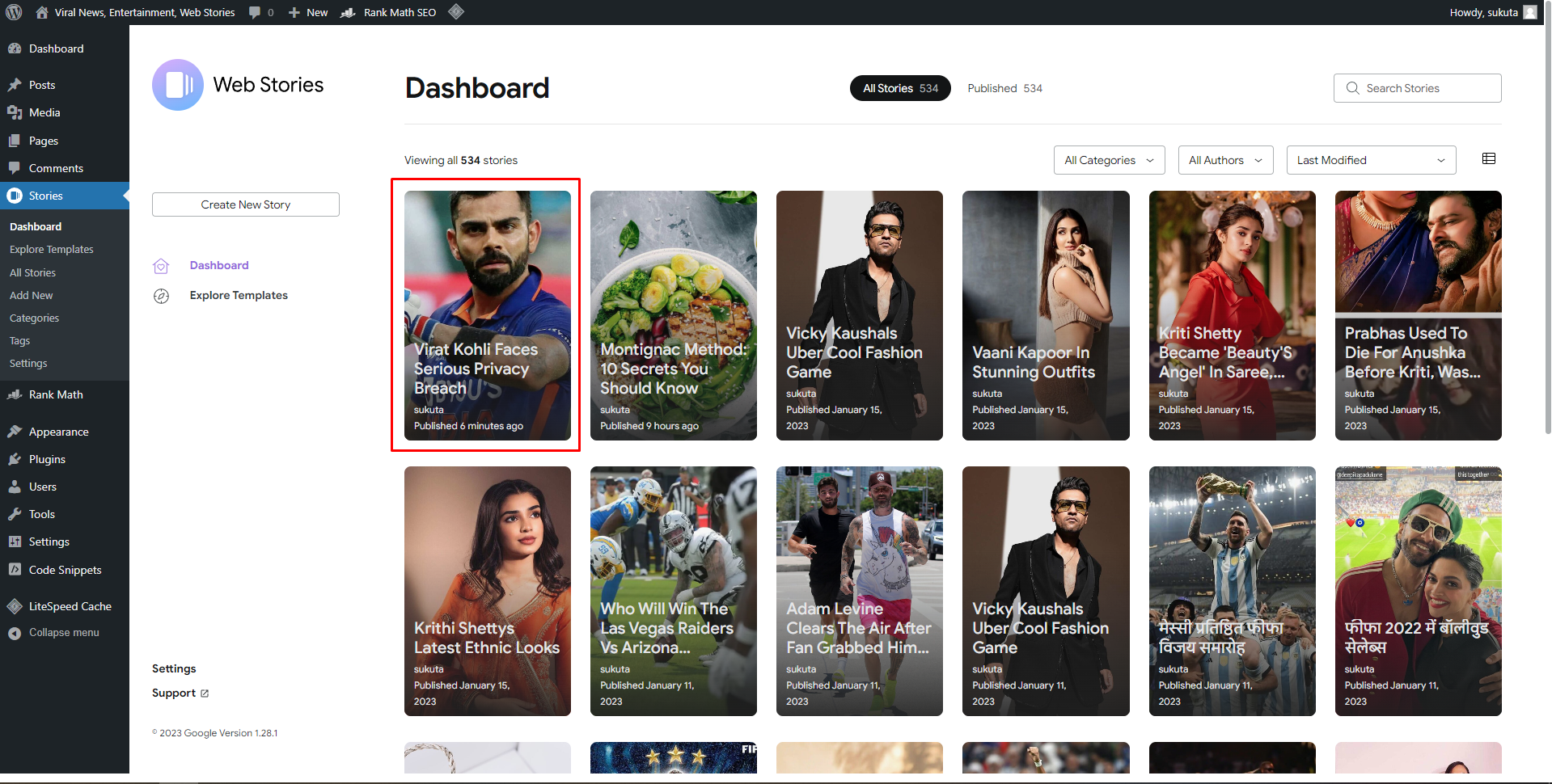
(Check the recent Scraped story published in web stories dashboard section)
Here’s the Result:
https://viralnews.tipshub.xyz/web-stories/virat-kohli-faces-serious-privacy-breach/
How to check the story is valid or not?
– Use #development=1 at the end of the story. (Remember; you should be logged in to your wordpress account to view this)