Scrape web stories in just a min with “Link to Story” (earlier, it was New Scraper)
Requirements:
- A WordPress Site
- Web Stories plugin by Google installed & active
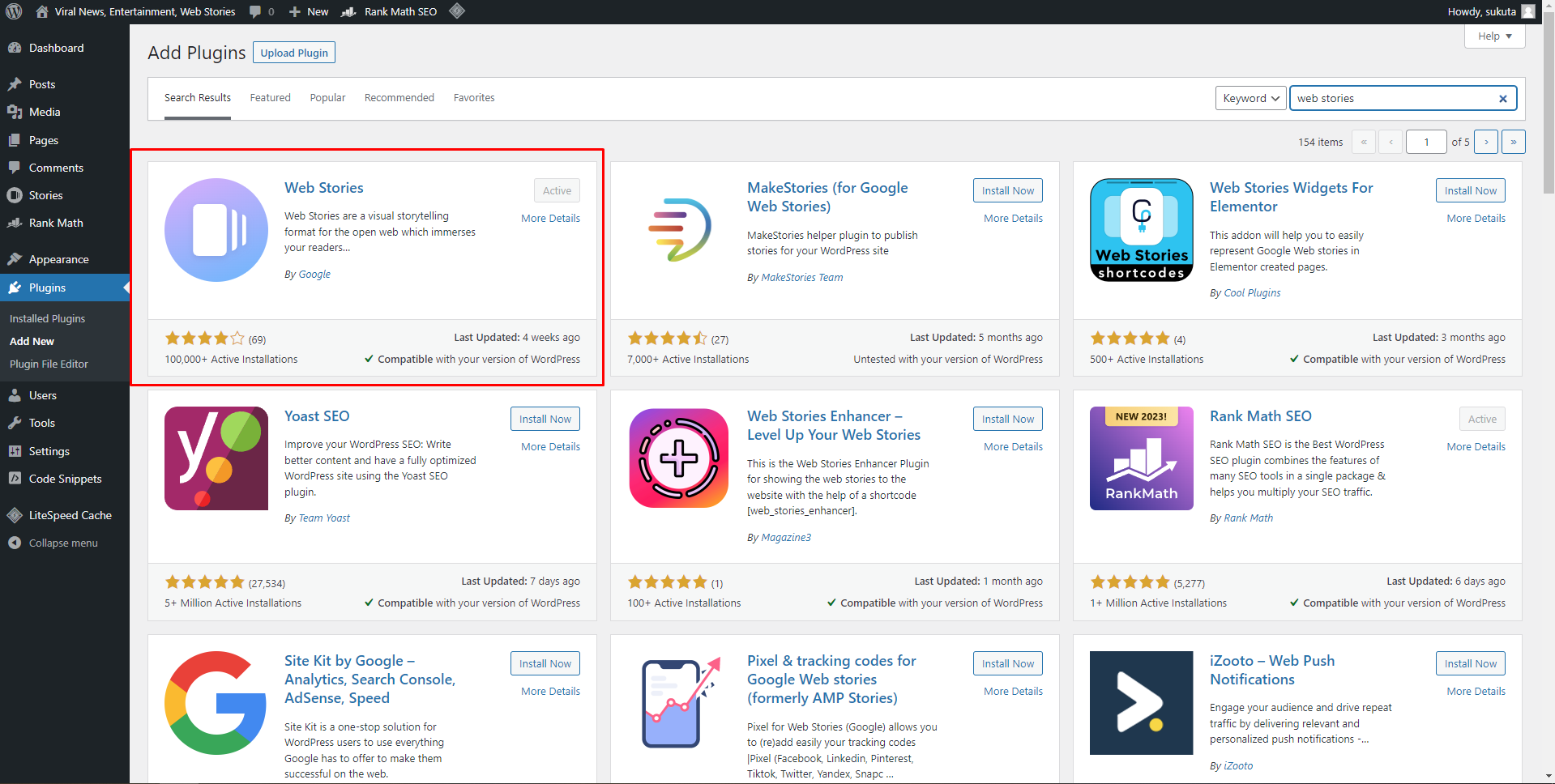
Quick Guide:
- Go to “Link to Story”
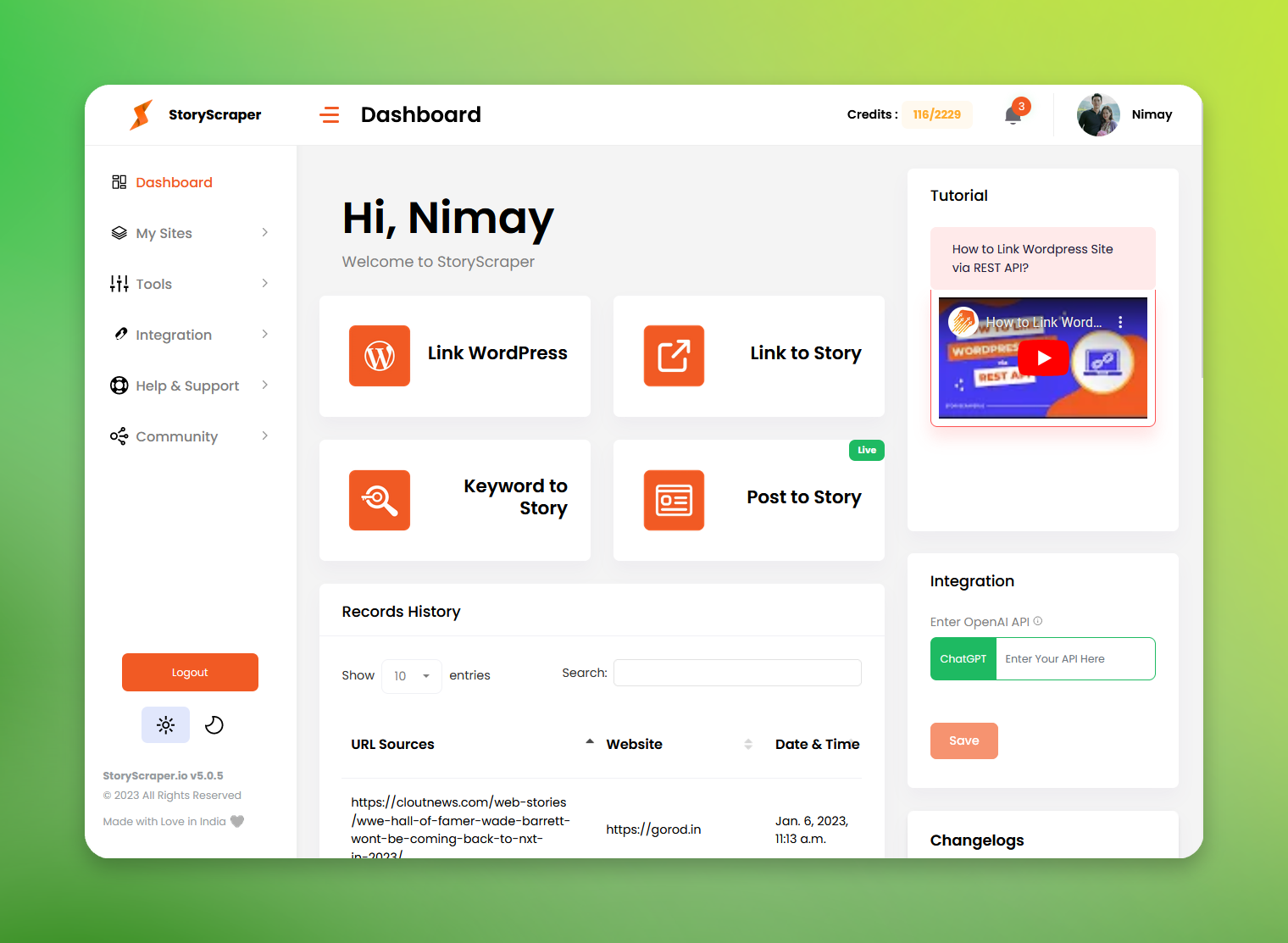
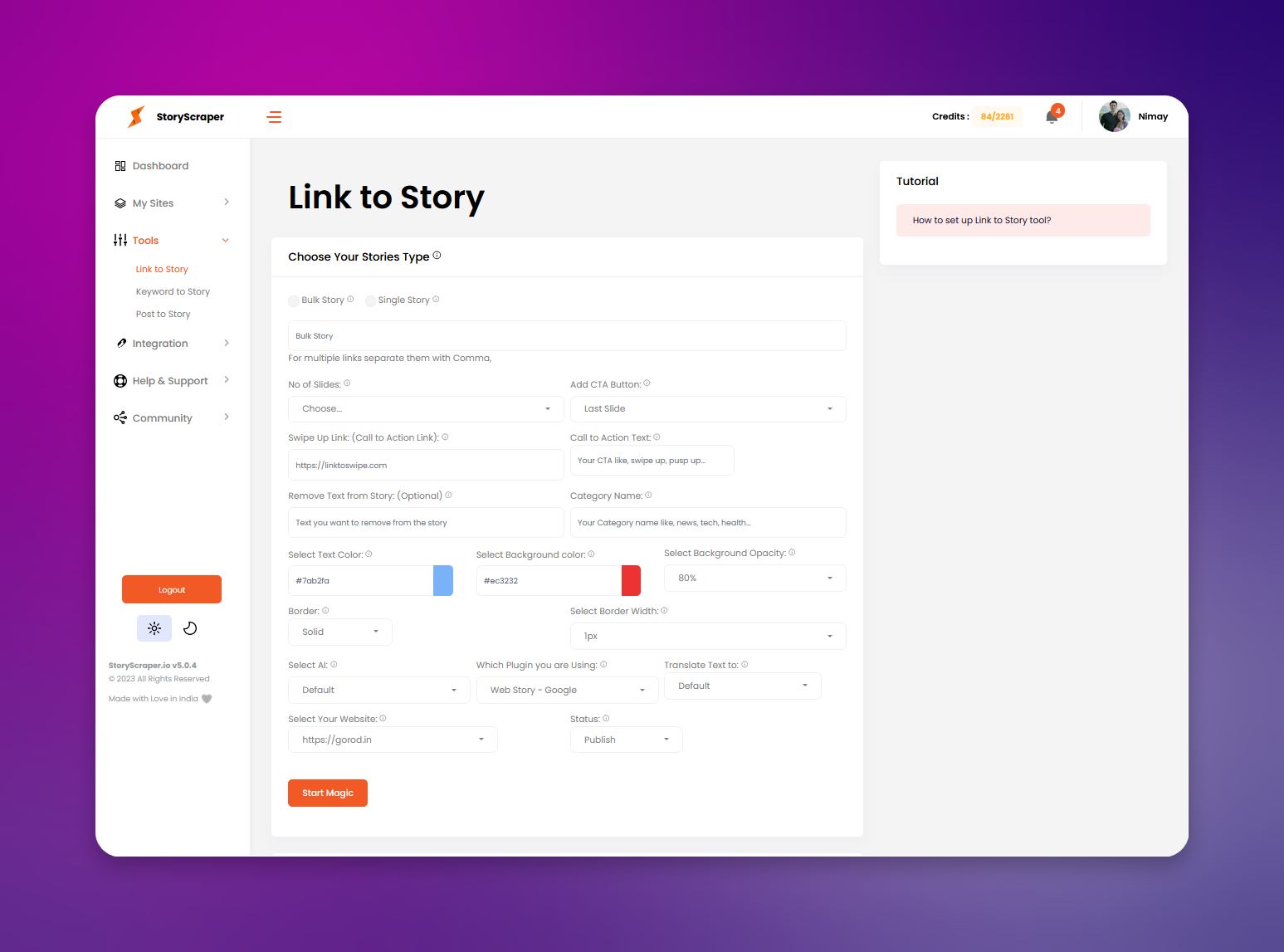
- Select Single story or Bulk stories what you want to scrape (Quick Note: Bulk stories means a web page having a lof of web stories like Archive Stories.Ex: https://www.hindustantimes.com/web-stories/ . A single story means a web page having only one story with detailed slides. Ex: https://https://www.hindustantimes.com/web-stories/nuts-and-seeds-for-healthy-oatmeal-bowls-_NLWi2Y9PsLLFXUw1imY)
- Input a source site story URL (Make sure the source site url format must be: https://example.com/web-stories for bulk stories & https://example.com/web-stories/single-story or https://example.com/amp/web-stories/single-story/ like this for single story)
- Set the slides selection (Ex: 9, 10, 15 etc)
- Put your CTA/swipe up Link (Ex: https://yoursiteurl.com)
- Put your CTA texts (Ex: Learn more, More Stories, Read more etc. )
- Add a Category Name (Ex: News, Tech, Sports etc)
- Choose the Text color (by default it’s white)
- Choose the Texts background color (by default it’s Black)
- Choose the Background opacity width 100% (by default it’s 90%)
- Choose border style (by default it’s solid)
- Don’t change the border width (by default it’s 1)
- Select the current web stories plugin (by default, currently, it’s Google Web Stories)
- Select the Texts Language you want to translate (By default it’s English)
- Select Your desired site to which this web story will be published (By default the first linked site will be shown)
- Select the Export type (there’s only one: Direct post which is best)
- Choose the web story status to Publish.
And START THE MAGIC!!!
Let’s take a Live example:
1. Scraping a Single Story
Source Site Story URL: https://www.hindustantimes.com/web-stories/nuts-and-seeds-for-healthy-oatmeal-bowls-_NLWi2Y9PsLLFXUw1imY
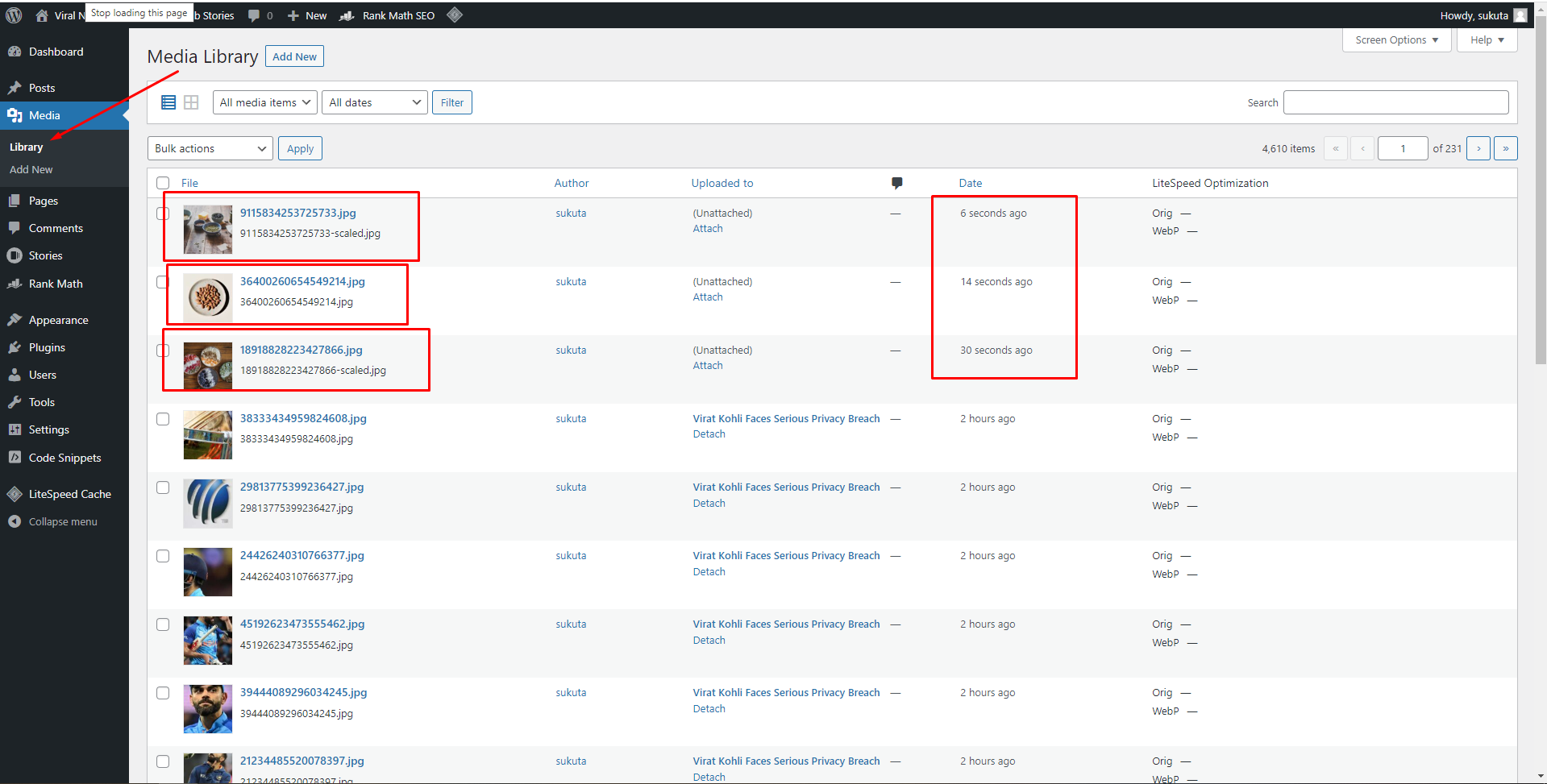
(During scraping, the images are being uploaded)
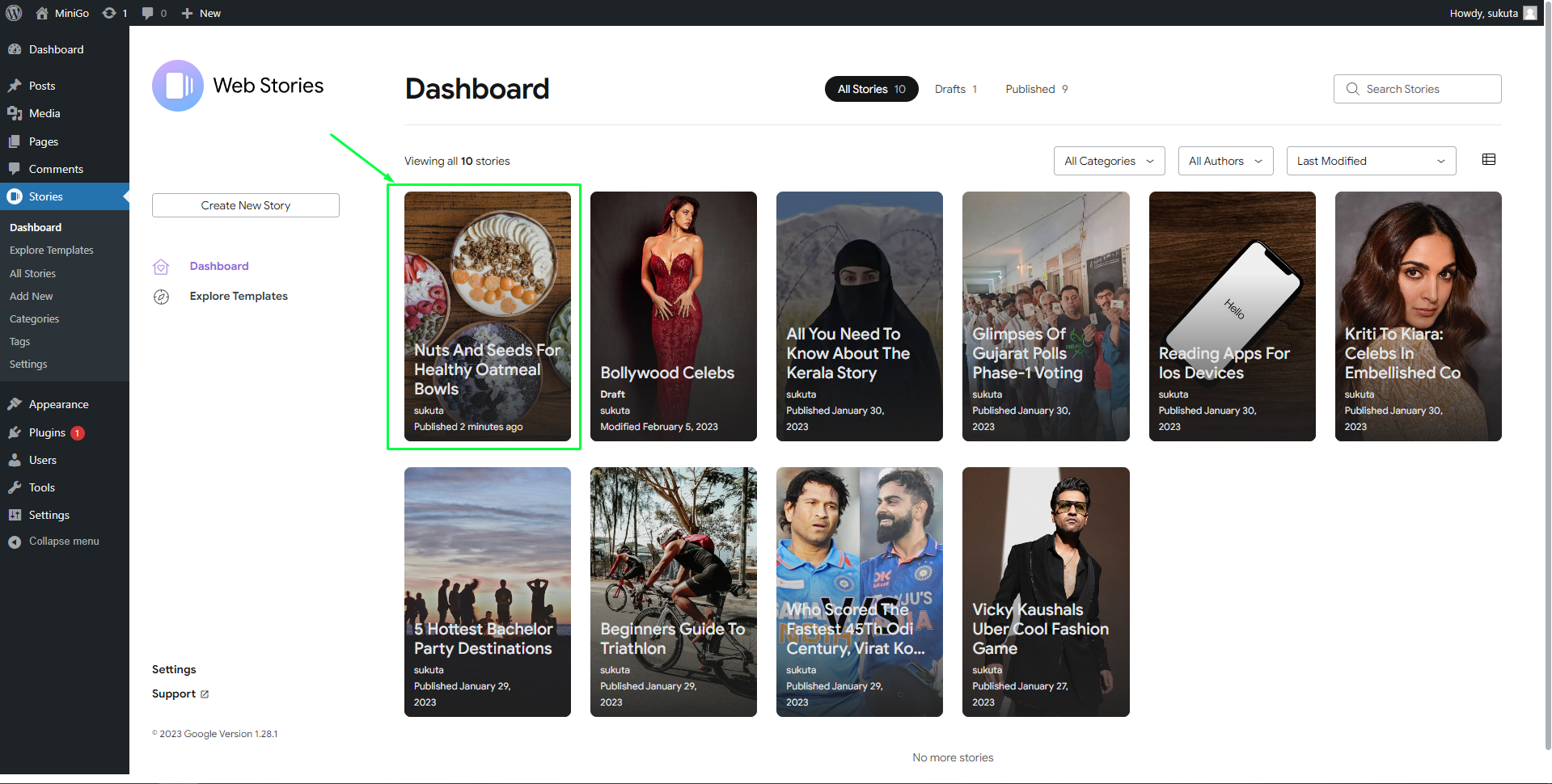
(Viewing the Scraped Story on Stories Dashboard – WordPress)
Result: https://minigo.in/web-stories/nuts-and-seeds-for-healthy-oatmeal-bowls/
Is the story valid or not?
Let’s check by adding #developement=1 at end of the story URL.
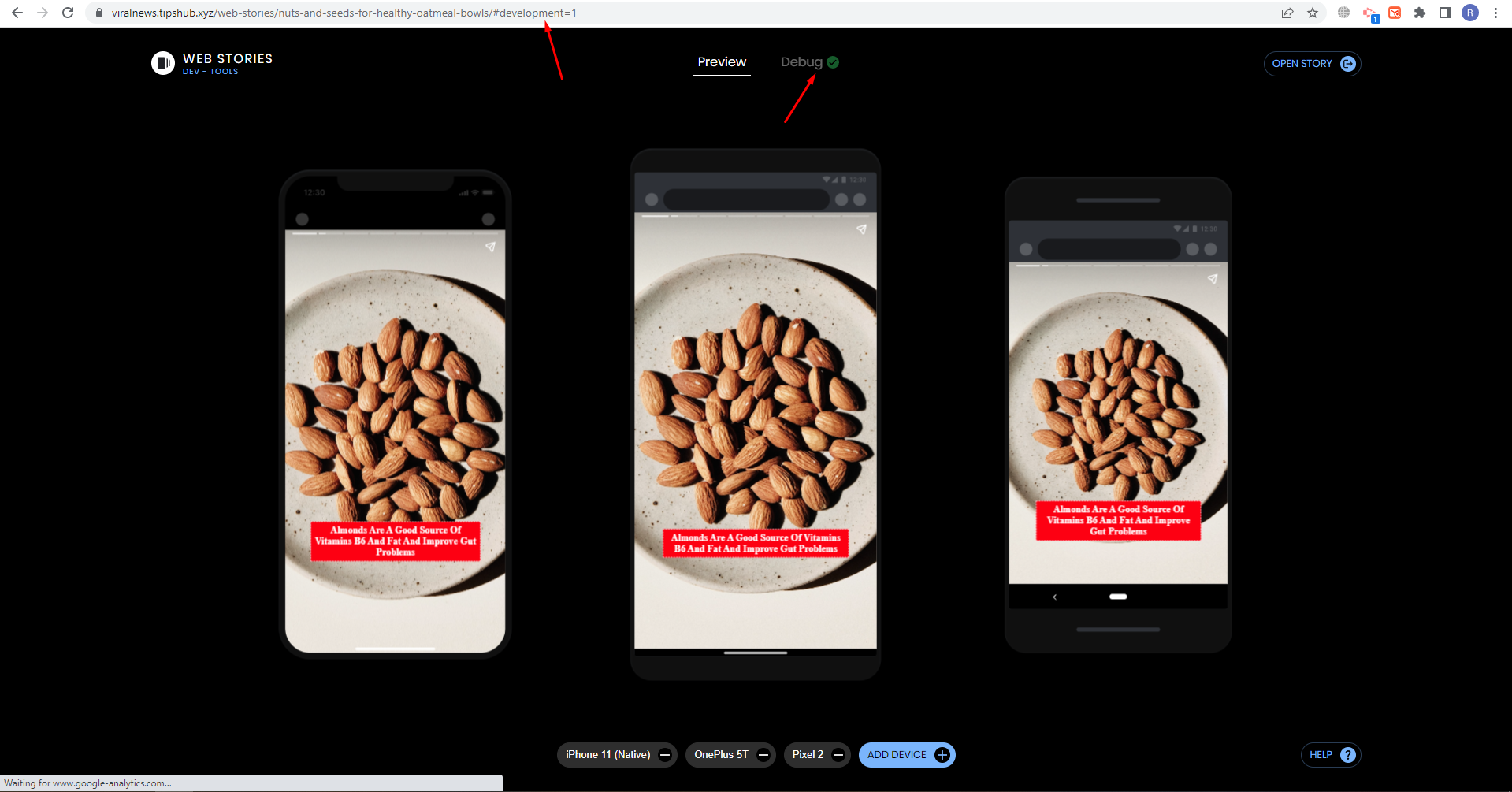
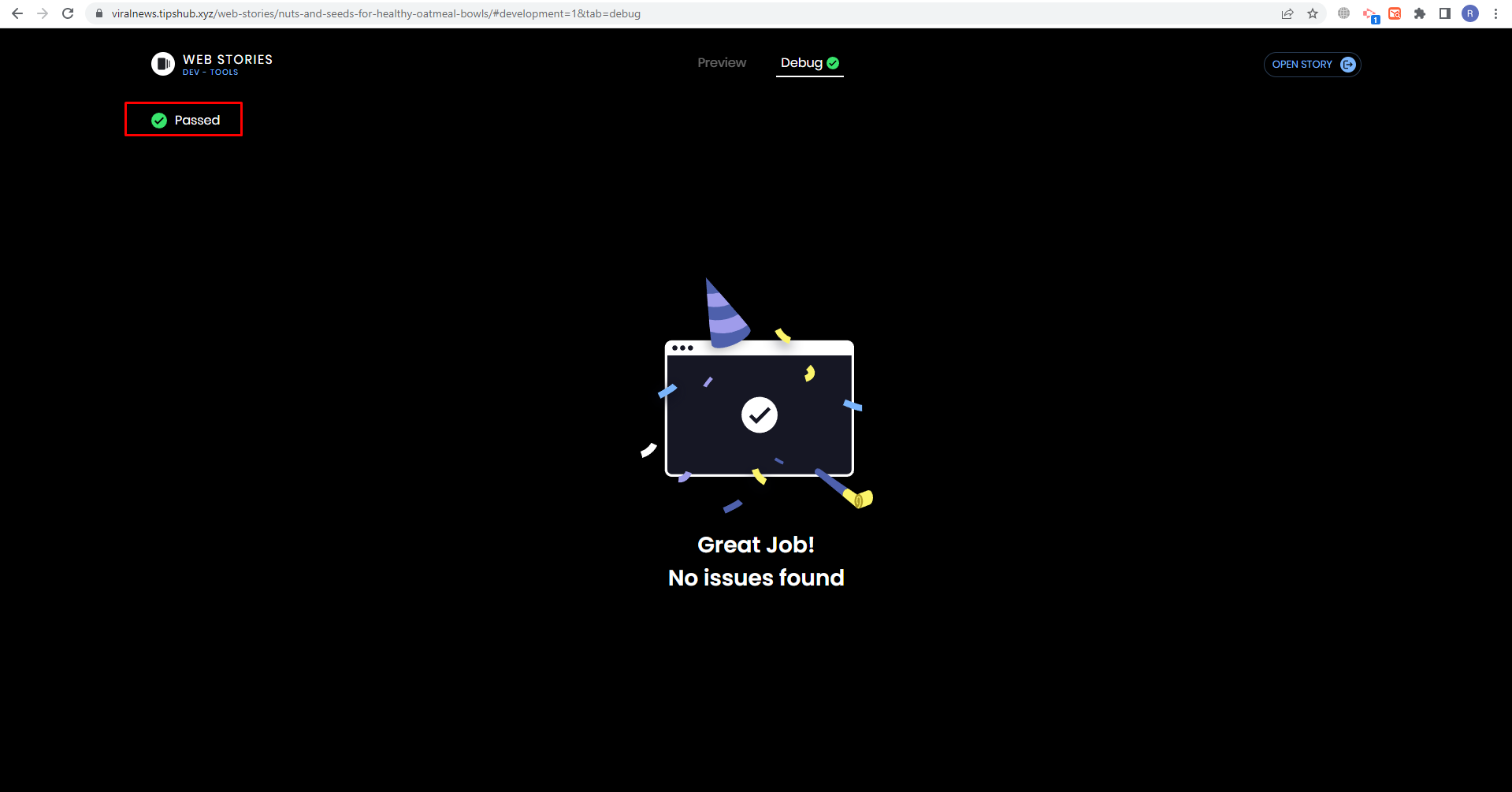
Is the story AMP valid or not?
Let’s check it via AMP tester tool: https://search.google.com/test/amp
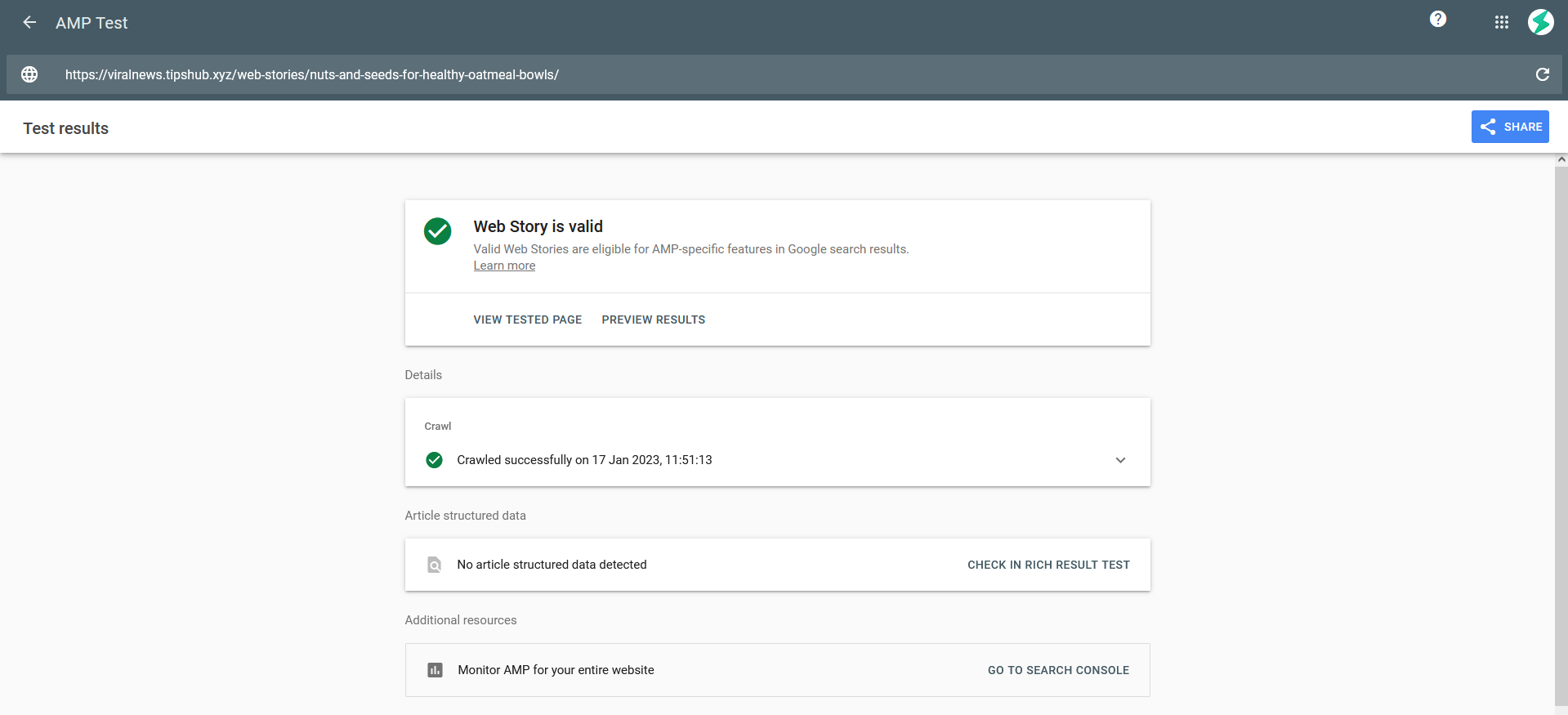
Scraping Bulk Stories
Source site URL: https://www.hindustantimes.com/web-stories/
It’s complete similar to the Single Story scraping, but the difference is to choose “Bulk story” while setting up the scraper.
Hope it helps!